Alert Manager Overview
The Alert Manager tool lets users view and manage alerts for Key Developments, Research, Governance, Diligence Reports, and Slack notifications (for Enterprise Admins). This page includes a step-by-step guide on getting the most from Messari’s Alert Manager.Research Alerts
SelectAlert Me in the top right corner of the Research portal, in a Research Report, or on a Project page to activate Research Alerts. These alerts will be sent to the email address associated with your Messari login.
.png?fit=max&auto=format&n=kSsHK8W4D5VjX7ue&q=85&s=6c51e2af6abe53ac6d79b91fe23d4a02)
All Research Reports
SelectingAll Research Reports will deliver all reports directly to your inbox. Note you can limit these alerts by subscription tier, including or excluding Free, Pro, or Enterprise Research.
.png?fit=max&auto=format&n=CeXdByR4FT63KabQ&q=85&s=6e5df016fb62844fe36d540131f2e139)
Specific Research Reports
TheSpecific Research Reports option allows you to choose filters for your Research Alerts. Available Filters include by Asset, Watchlist, Author, or Tag.
.png?fit=max&auto=format&n=CeXdByR4FT63KabQ&q=85&s=a5abbe60f3d77ed31a65634ce0a899cd)
Create Key Developments Alerts
Use theCreate Alert button in the top right corner of the Key Developments page to set up alerts for Email or Slack delivery. You can choose to receive Instant alerts or a Daily or Weekly summary.
.png?fit=max&auto=format&n=CeXdByR4FT63KabQ&q=85&s=4ea0b2aa22f0d5ef9e6b9f895de2abf3)
Switch to Advanced Editor will allow you to create groups of conditions that must be met to trigger an alert. One or more groups of conditions must be met before an alert is triggered.
Global Events Alerts
Global Events are classified as those which can have an impact across the crypto industry as a whole. To set up a Global Event alert, first use the red trashcan icon to delete the default asset alert criteria. Select the bubble forGlobal Events. Typically, users do not apply additional Conditions to make sure they receive all Global Event alerts.
.png?fit=max&auto=format&n=Pa8sf0a7CRSjMZva&q=85&s=48153917fa310d1caa62a641a63f32b2)
Asset Events Alerts
For Asset alerts, conditions can be added using the same criteria as the filters users apply on the Key Developments page. Continuing from the example above, we will create an Instant alert for our Watchlist Assets that have a High or Very High Impact. For the first condition, selectAssets, then click on the next dropdown to choose Import from Watchlist.
.gif?fit=max&auto=format&n=Pa8sf0a7CRSjMZva&q=85&s=6123835e131f3a709643b363c88d2022)
Add Condition to continue refining your Alert policy. Choose Impact, the operator At Least, then select High to see those that are tagged with High and Very High Importance.
.gif?fit=max&auto=format&n=kSsHK8W4D5VjX7ue&q=85&s=b7a4dbbaac0af43bedc5246a8d15e710)
Continue in the bottom right corner to advance through the Alert policy creation process.
Delivery Method and Scheduling
Provide a name for your Alert policy, and for those creating multiple alerts, it helps to populate the optional Description field outlining the policy’s details. Use theSchedule dropdown to choose whether you would like to see these alerts immediately or in a Daily or Weekly summary.
For the final step, choose whether you would like these alerts delivered via Email to the email address associated with your Messari Enterprise account, or if they should be delivered to a Slack channel.
.png?fit=max&auto=format&n=Pa8sf0a7CRSjMZva&q=85&s=b395764dec72b69cbc07159ceee9882c)
Manage Key Developments Alerts
To Edit, Duplicate, or Disable previously-created alerts, you can select your Account Icon in the top right corner of the platform and chooseAlerts. Or, select Alert Manager from under Tools in the top menu.
.png?fit=max&auto=format&n=Pa8sf0a7CRSjMZva&q=85&s=c48d97df9a1b4d90351b80e08de02a81)
Disable button to turn off an alert, or use the ... menu to Edit, Duplicate, or Delete the policy.
Note: Under Inactive Policies, you will see pre-built samples. They are listed here for quick activation due to their popularity and positive feedback from Messari Enterprise users.
.png?fit=max&auto=format&n=Pa8sf0a7CRSjMZva&q=85&s=4ac8c86a1d83f266094bcab1bda29ab8)
Governance Alerts
Governance Alerts allow you to track and stay up to date on important voting, forum and proposal activity for your DAOs of choice.Access Governance Alerts
These can be set by visitingTools in the top menu, selecting Alert Manager, and then clicking on the Governance tab in the Alert Manager.
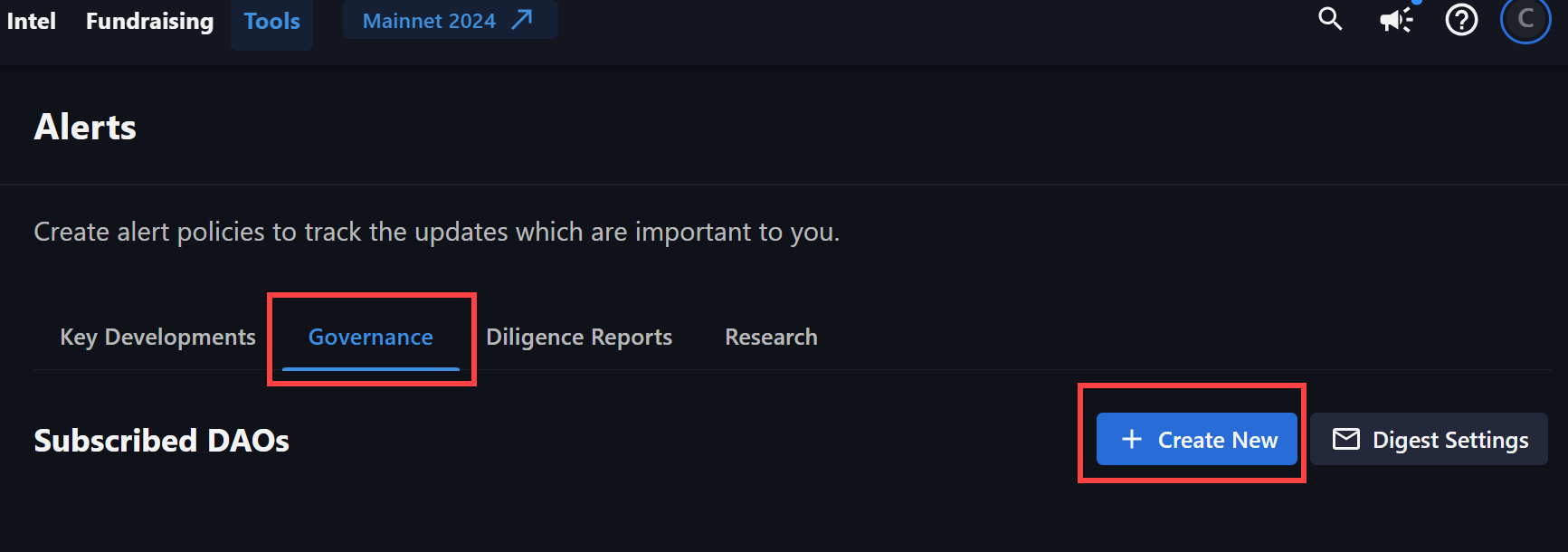
Alert Me option in the top right corner of any Project Page and select the Governance section.
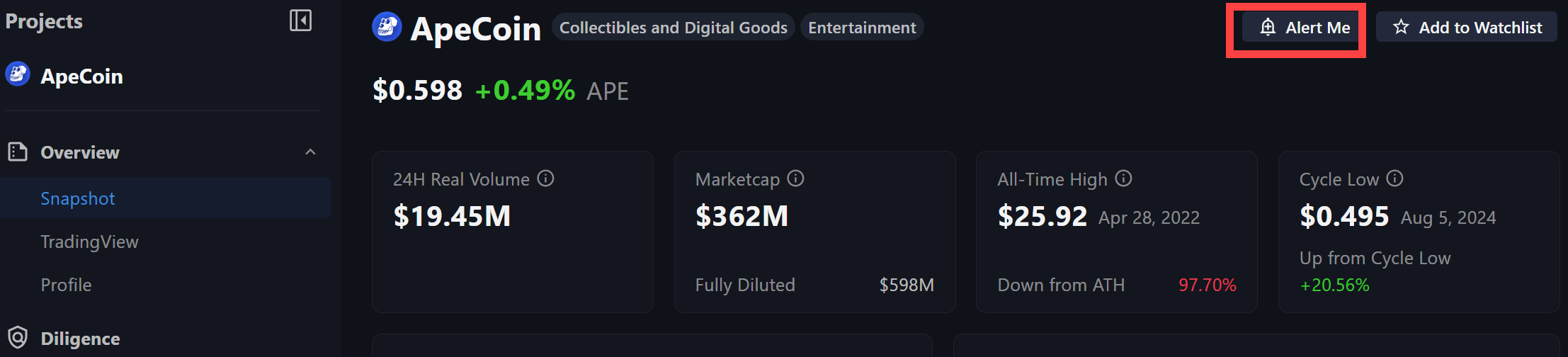
Set Governance Alerts
A side panel will appear, displaying the different governance alert options you can create.- All Activity will notify you of all new proposals, discussions and voting milestones.
- Important Activity will alert you on “High” and “Very High” priority discussions, proposals, and voting milestones only.
- Voting Activity will notify you on voting milestones on all proposals. This includes when proposals are created, when voting begins, nears completion, ends, and when the decision is executed.
- Custom will allow Enterprise subscribers to fully customize their specific alerts. Visit the Custom Alerts section below for more information.
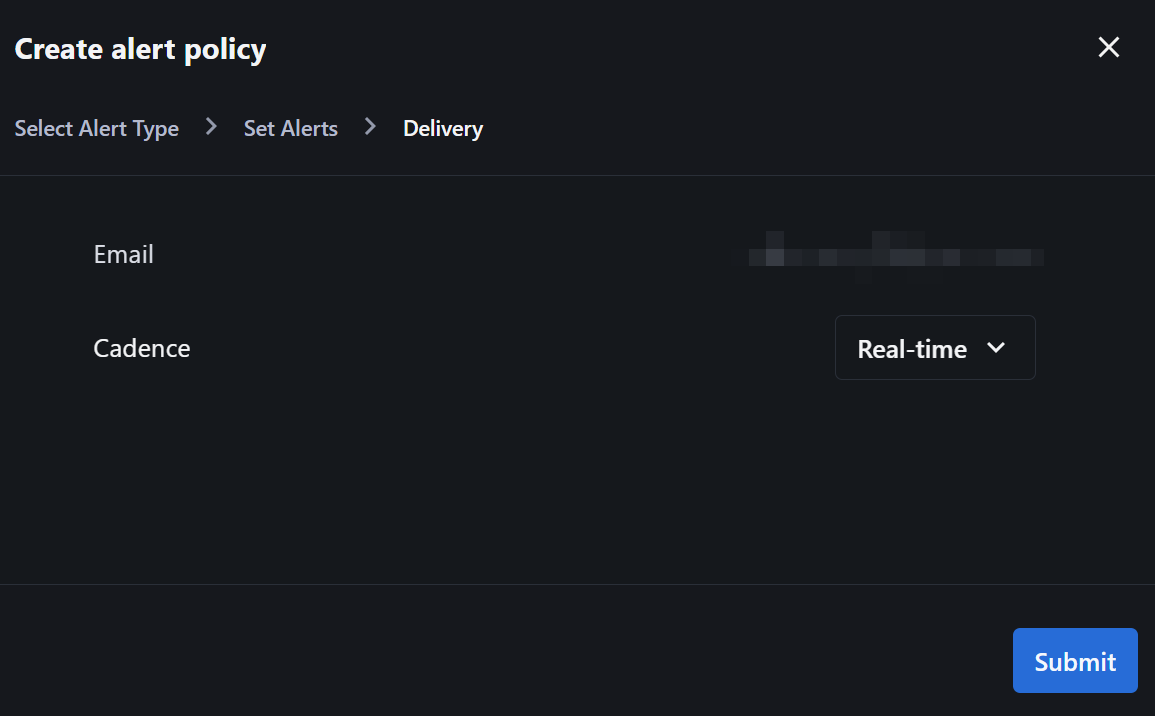
Submit to activate the alert. You should have a pop-up toast on the bottom right hand of the window which will confirm that your alert has been created.
Custom Governance Alerts
Custom Alerts allow Enterprise users to choose their specific discussion and proposal criteria for alerting. Custom Alerts can be set for New Discussions, Off-Chain Proposals, and On-Chain Proposals. After setting your alert inclusion criteria, you will be prompted to choose the preferred delivery method as outlined above.New Discussions
New Discussions allows you to set alerts for any new forum discussions for your DAOs of interest. You are able to filter by Importance, Category, Sub-Category and Sentiment.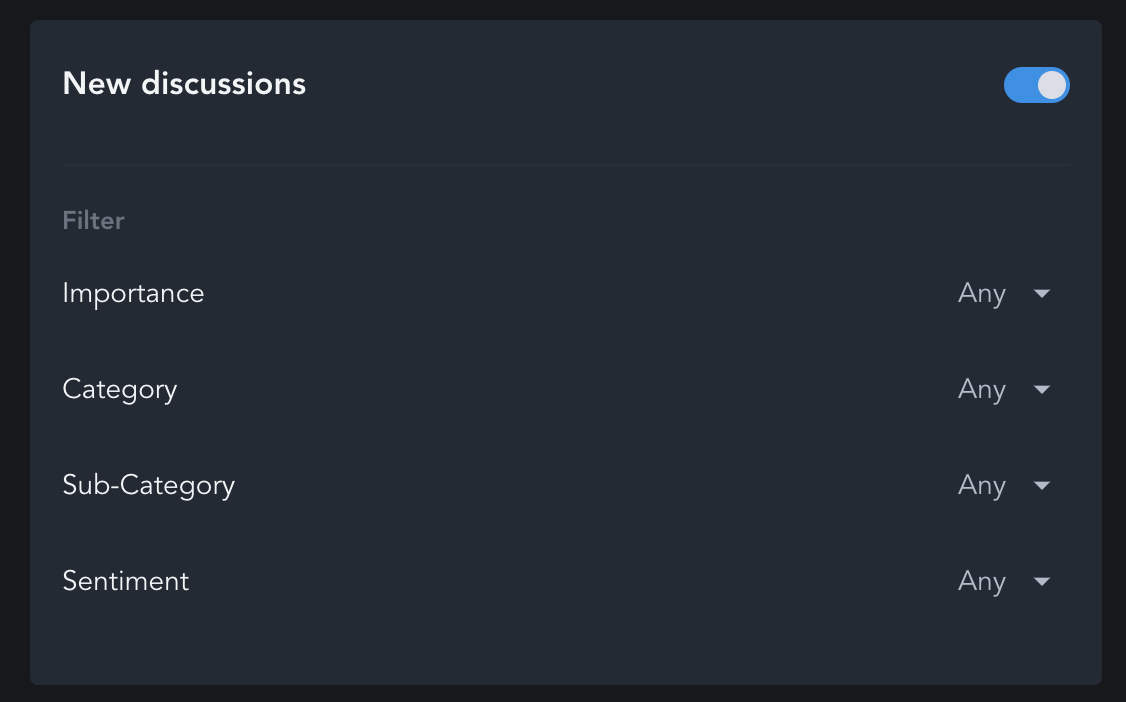
Off-Chain Proposals
Off-Chain Proposals allow you to set alerts for any activity related to an off-chain proposal of interest. You are able to set notifications when proposals are created, voting begins, when voting is about to end, and when voting has actually ended. You are also able to filter these notifications by Importance, Category, and Sub-Category.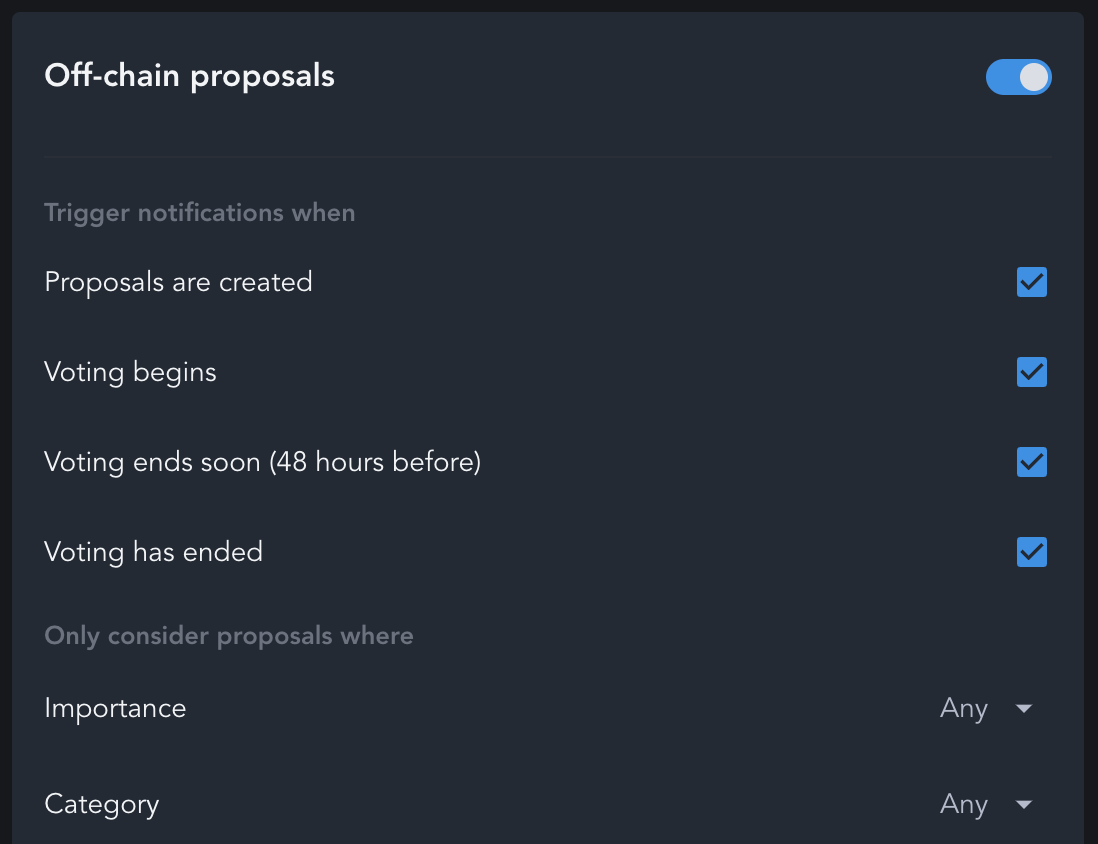
On-Chain Proposals
On-Chain Proposals allow you to set alerts for any activity related to an on-chain proposal of interest. You can choose to set notifications when proposals are created, voting begins, when voting is about to end, and when voting has actually ended. You’re also able to filter these notifications by Importance, Category, and Sub-Category.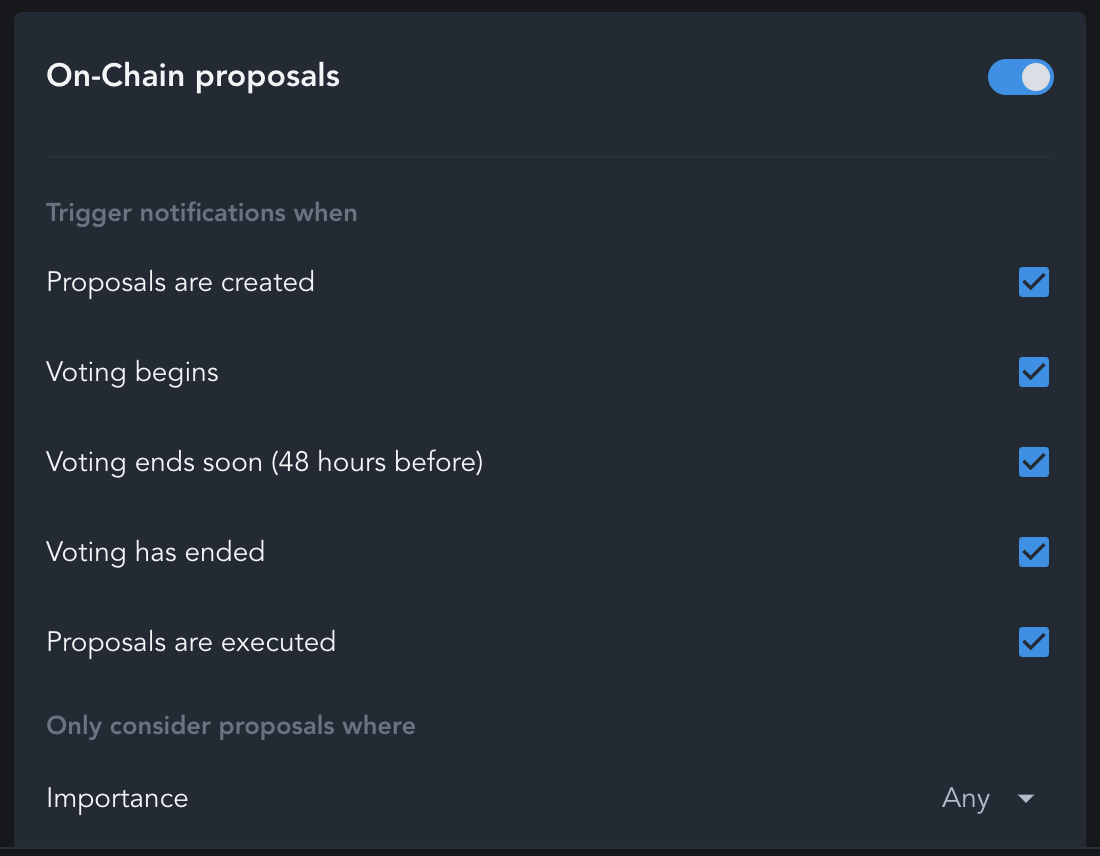
Manage Governance Alerts
Return to your Alert for editing or deletion using the same two methods for setup - either on theAlert Me button on the Project Page or by visiting Tools and clicking on Alert Manager to access the Governance tab.
A side panel will appear that will display the different governance alert options you can create. Select Remove alerts.
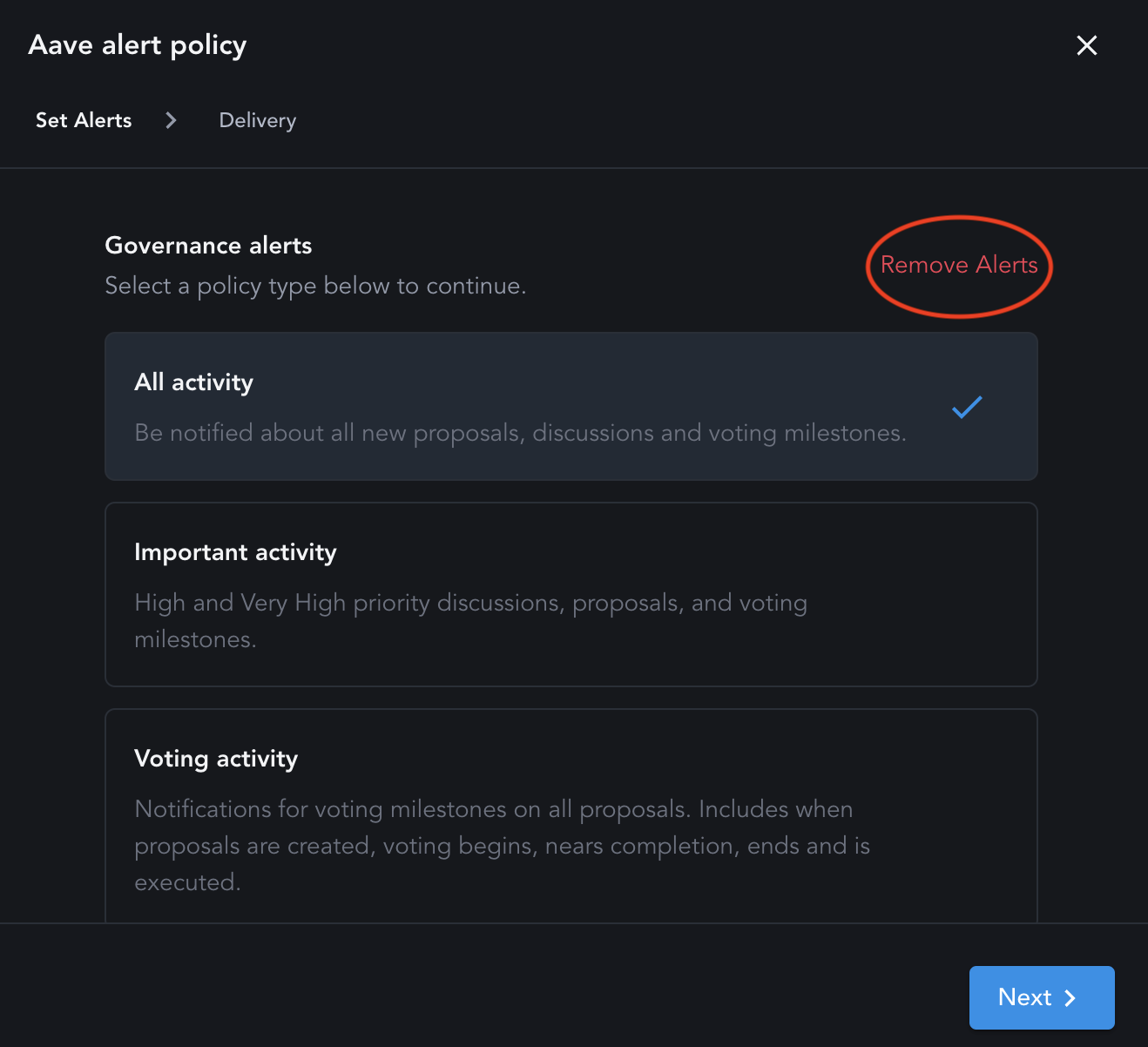
Remove Alerts. Note: Custom settings will not be saved.
Diligence Alerts
SelectAlert Me in the top right corner of a Diligence Report on the Project page to activate Research Alerts. You can also visit Tools in the top navigation and select Alert Manager. These alerts will be sent to the email address associated with your Messari login.
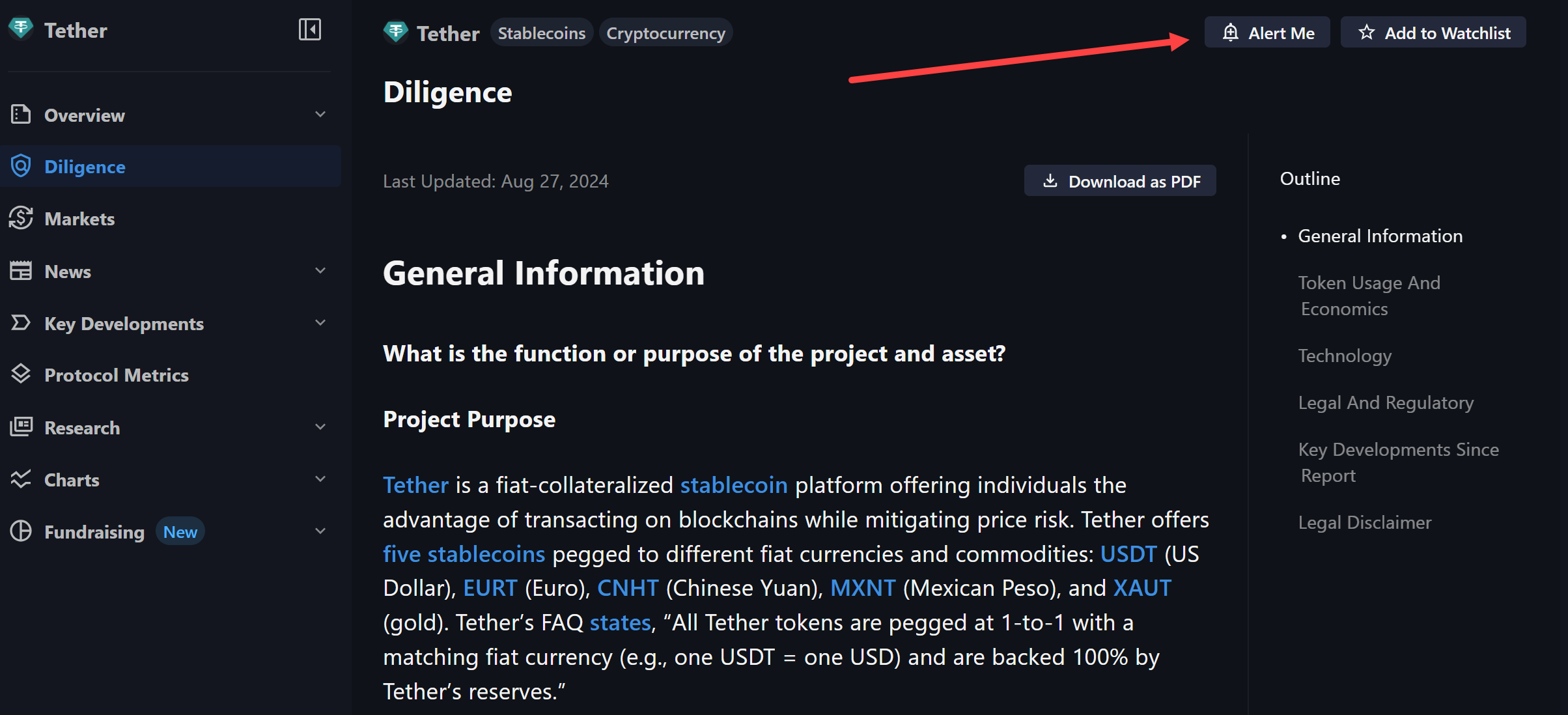
Diligence Reports.
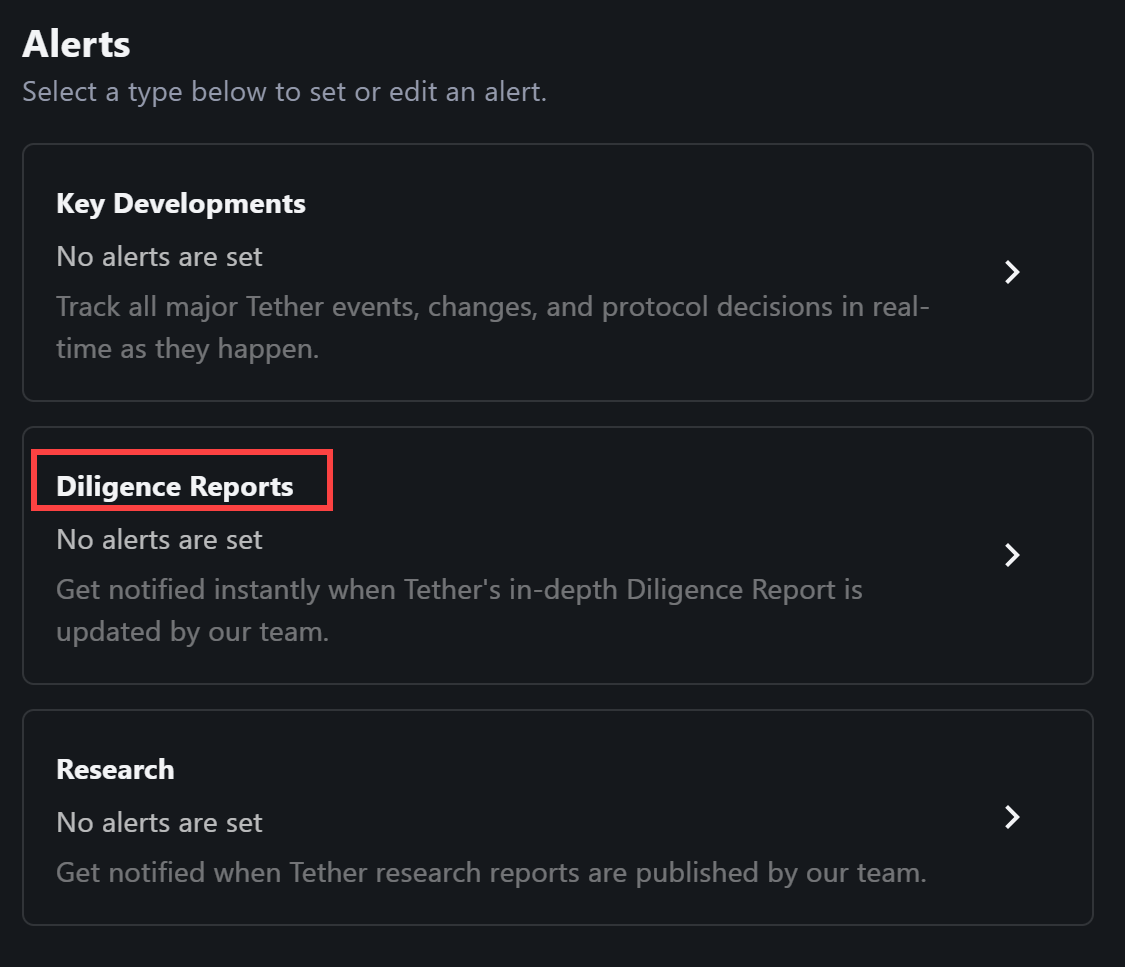
Submit to approve the real-time alert for updates to your specified Diligence Report. Visit the Diligence Alert Manager to update or cancel existing alerts.
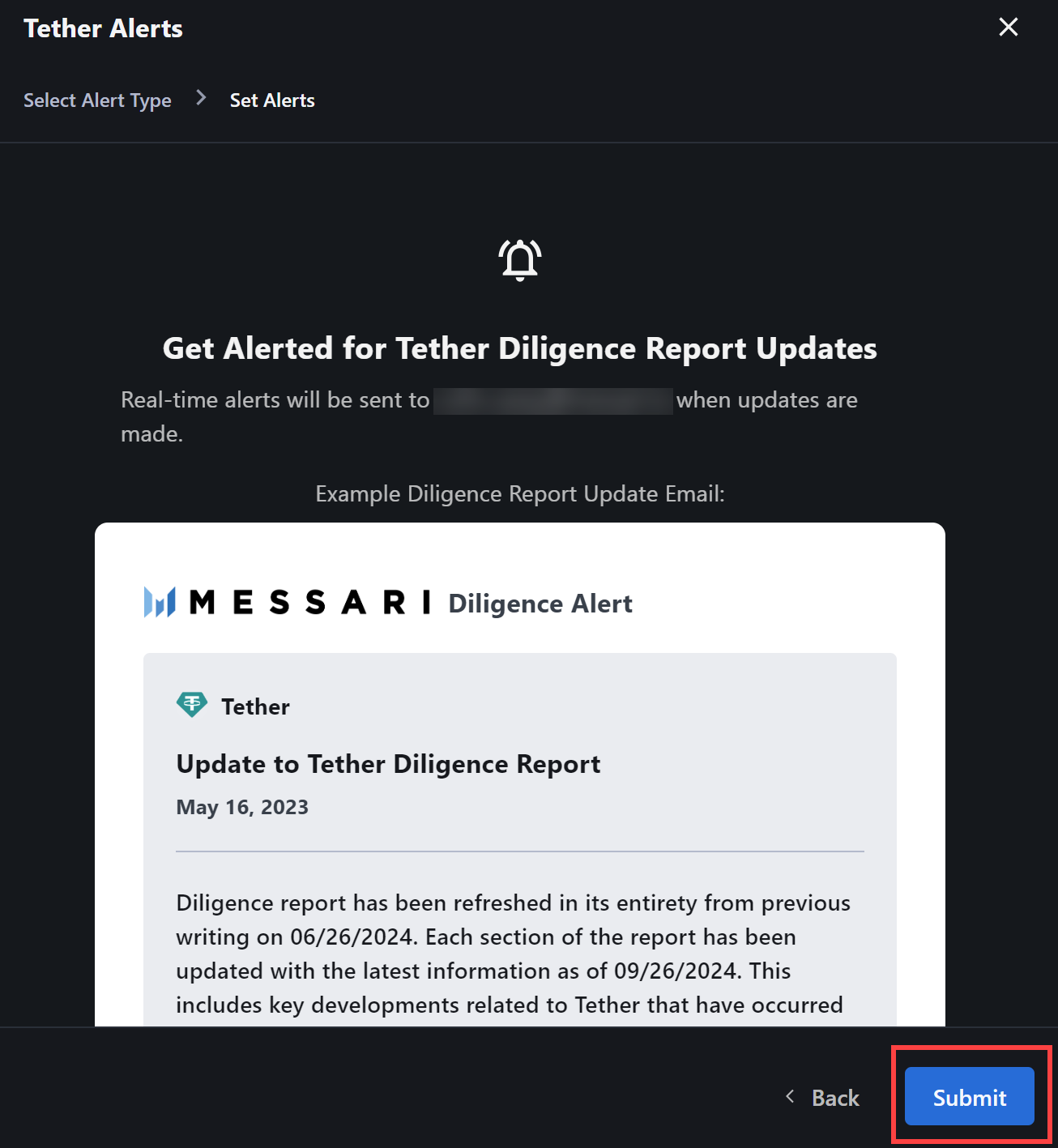
Watchlists
Use theWatchlist tab to easily manage the alerts and settings for all of your Watchlists.
Click on a Watchlist to open its AI Digest settings. Decide which information you’d like to see, when it should be sent, and how you’d like to receive it.

Messari PWA (Mobile Push Notifications)
Access Messari on-the-go by adding a home screen shortcut and enabling Push Notifications on your iOS or Android device. The Messari PWA offers you an enhanced mobile experience with:- Real-time updates
- Personalized notifications
- Easy access to Messari.io from your device’s home screen
How to Install
On iOS:
- Open Messari.io in Safari
- Tap the
Shareicon - Select
Add to Home Screen - Confirm to add Messari.io as a PWA on your device
On Android:
- Open Messari.io on your Chrome browser
- Tap the
⋮icon in the top right corner - Select
Add to Home Screen - Confirm the installation to access Messari.io from your home screen
What if I’m not receiving notifications?
On iOS:
- Ensure notifications are enabled for Safari under
Settings>Notifications - Make sure “Do Not Disturb” or “Focus mode” isn’t silencing alerts
On Android:
- Ensure notifications are allowed for Chrome by going to
Settings>Apps>Chrome>Notifications - Make sure “Do Not Disturb” or “Focus mode” isn’t silencing alerts

