Getting Started
Authentication
All Messari API endpoints require an API key for authentication.
Generating an API Key
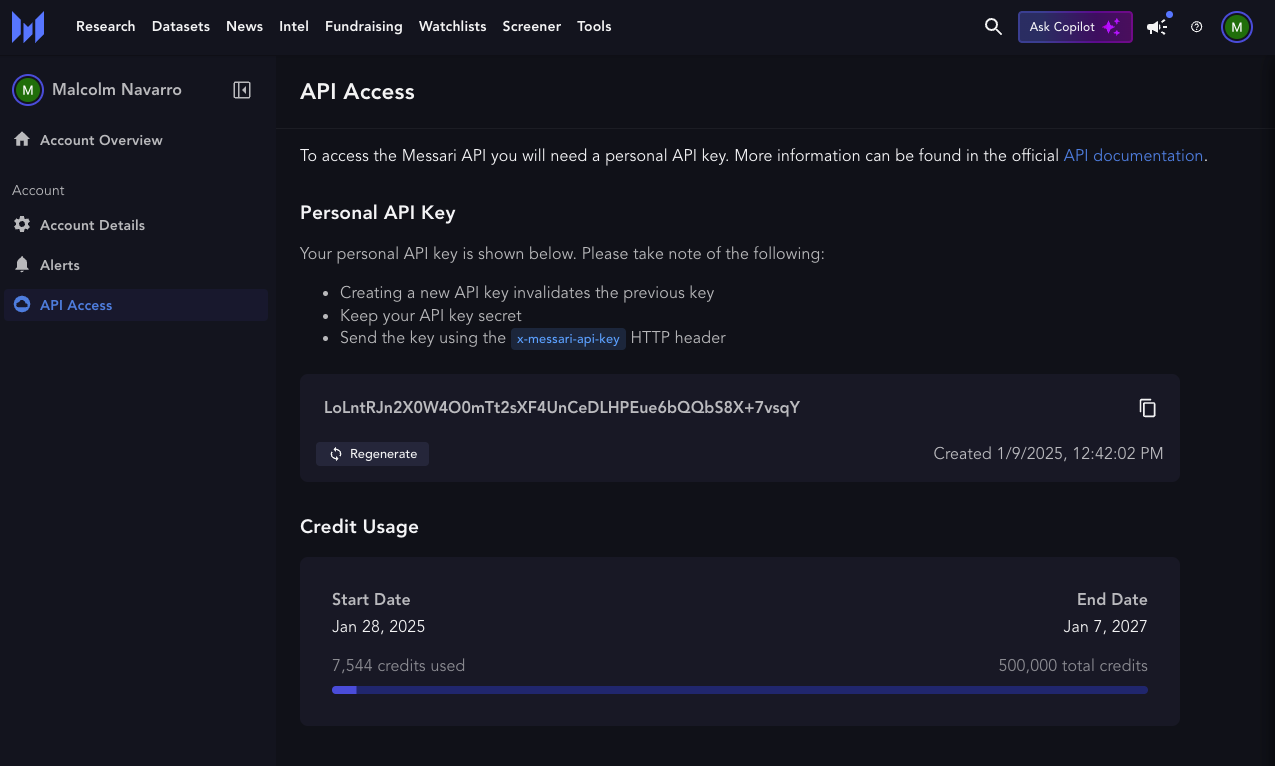
1
Access the API Dashboard
Navigate to the API Access page in your
Messari account
2
Create New Key
Click the “Generate API Key” button
3
Secure Your Key
Store your API key in a secure location - it won’t be shown again
Using the API Key
The API key must be included in the request headers using thex-messari-api-key header field:
Permissions
API access is tiered based on your subscription level. By default, all users have access to the Metrics, News, Assets, Market Data API endpoints, as well as metered access to the MessariAI API dependent on your subscription tier. For access to additional services like Token Unlocks, Fundraising data or more, please contact api@messari.io to discuss enterprise options.Example Request (cURL)
The following example demonstrates how to send a request to the Messari API using cURL with thex-messari-api-key header:
Security Best Practices
Secure Storage
Never share your API key publicly or commit it to version control
Environment Variables
Store API keys in environment variables rather than hardcoding them
Regular Rotation
Periodically update your API key for security purposes

