Integrations
Copilot Slack Bot
Your AI assistant for crypto. Delivering richly cited answers to any question you have, powered by Messari’s Research and up-to-date data.
With Messari’s Copilot integration for Slack, you can use our AI assistant for crypto directly from Slack by mentioning 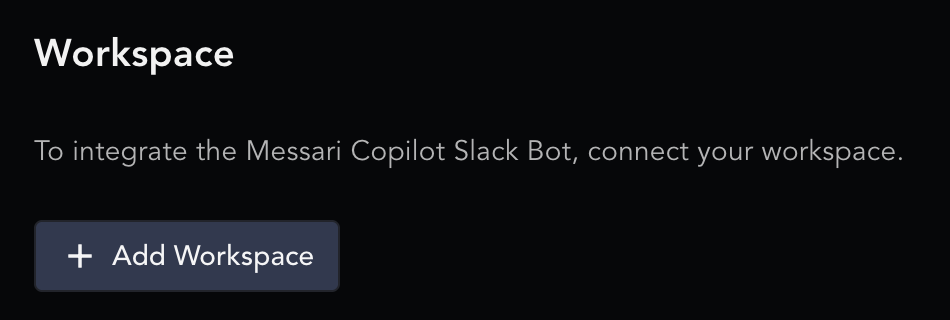
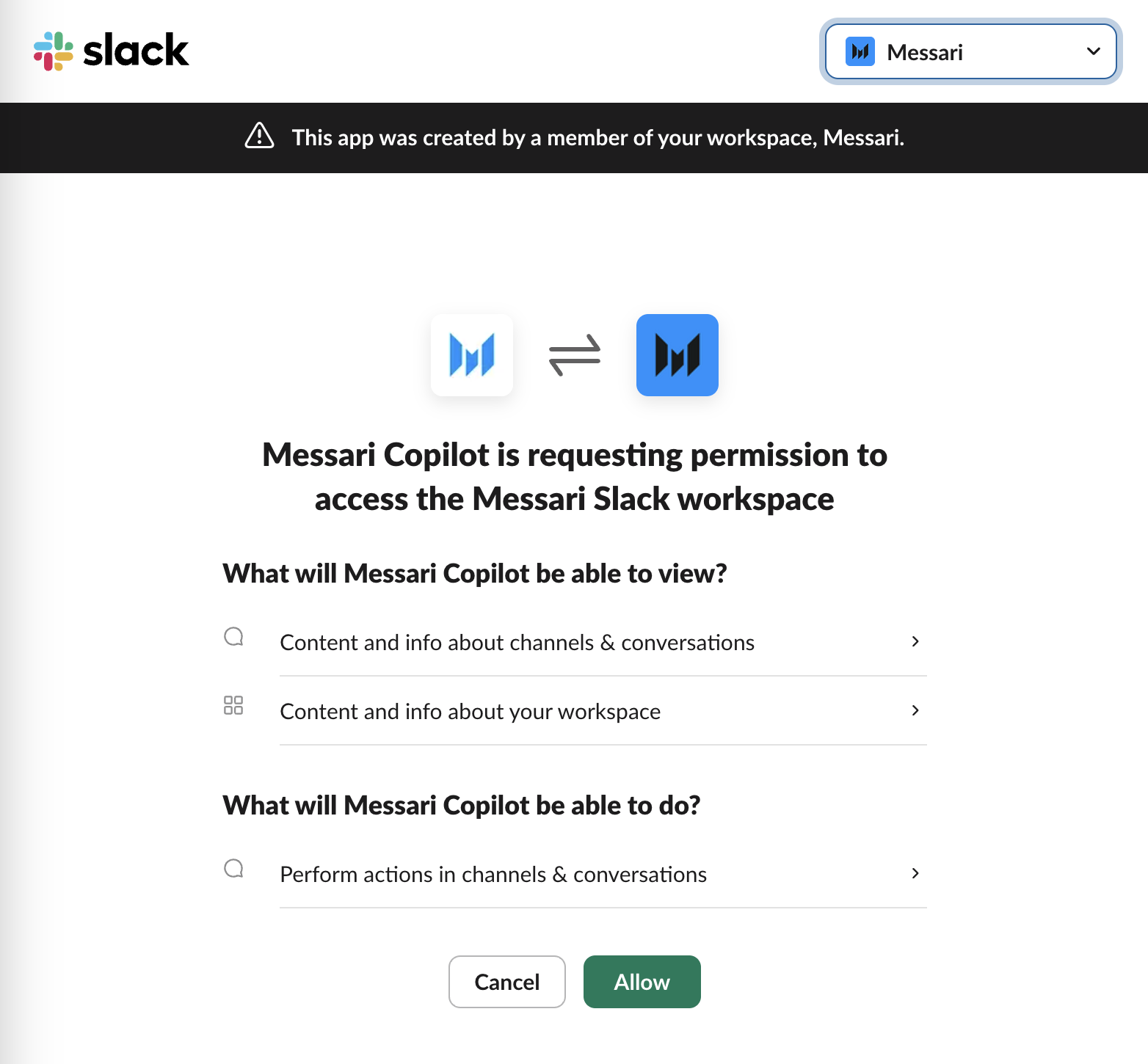
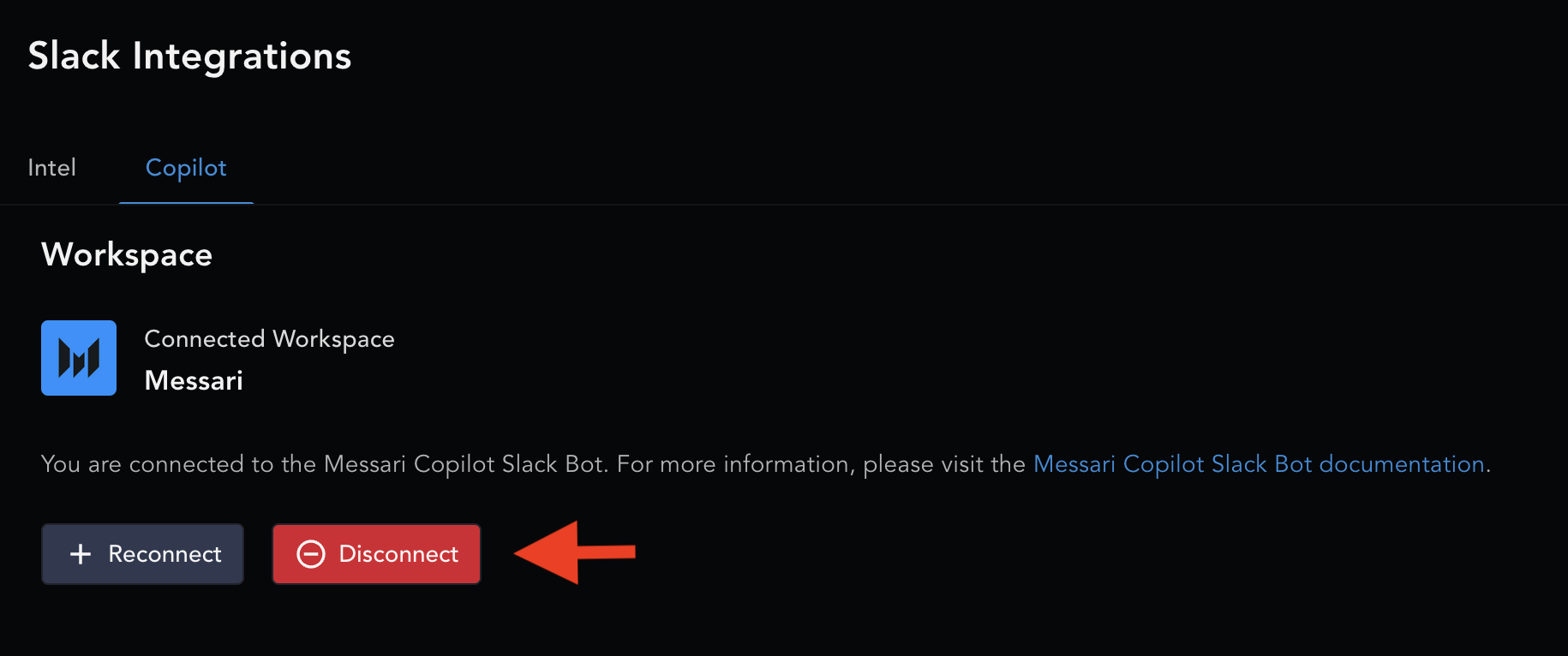
@MessariCopilot with a prompt.
Get Started
Prerequisites
- You must be an owner of a Messari Enterprise team.
- If you do not have owner privileges, ask the owner of your Messari Enterprise team or contact your account manager.
- Your account must have AI Credits.
- To check your credits, visit the account page.
- If you don’t have credits, contact your account manager.
Installation
- Go to Copilot Slack Integration
- Click
Add Workspace
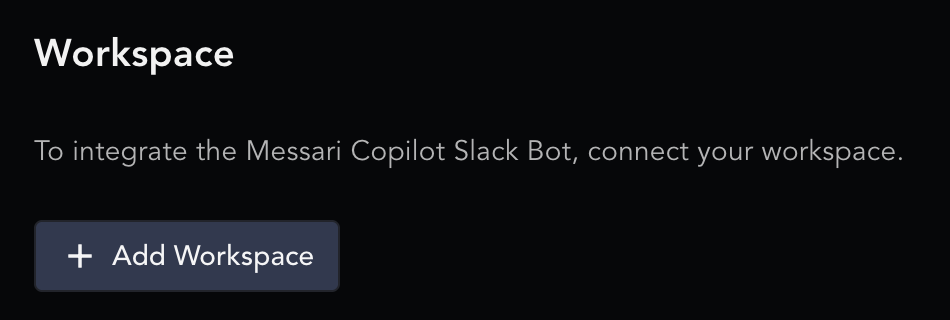
- You’ll be prompted to install the
@MessariCopilotapp for Slack in your workspace.- Note: If you are logged into many workspaces, choose the desired Slack workspace you’d like to add the Copilot bot.
- The
@MessariCopilotbot will request access to view channels and conversations (Note: the Slack bot cannot read all of the historical messages of a Slack channel)
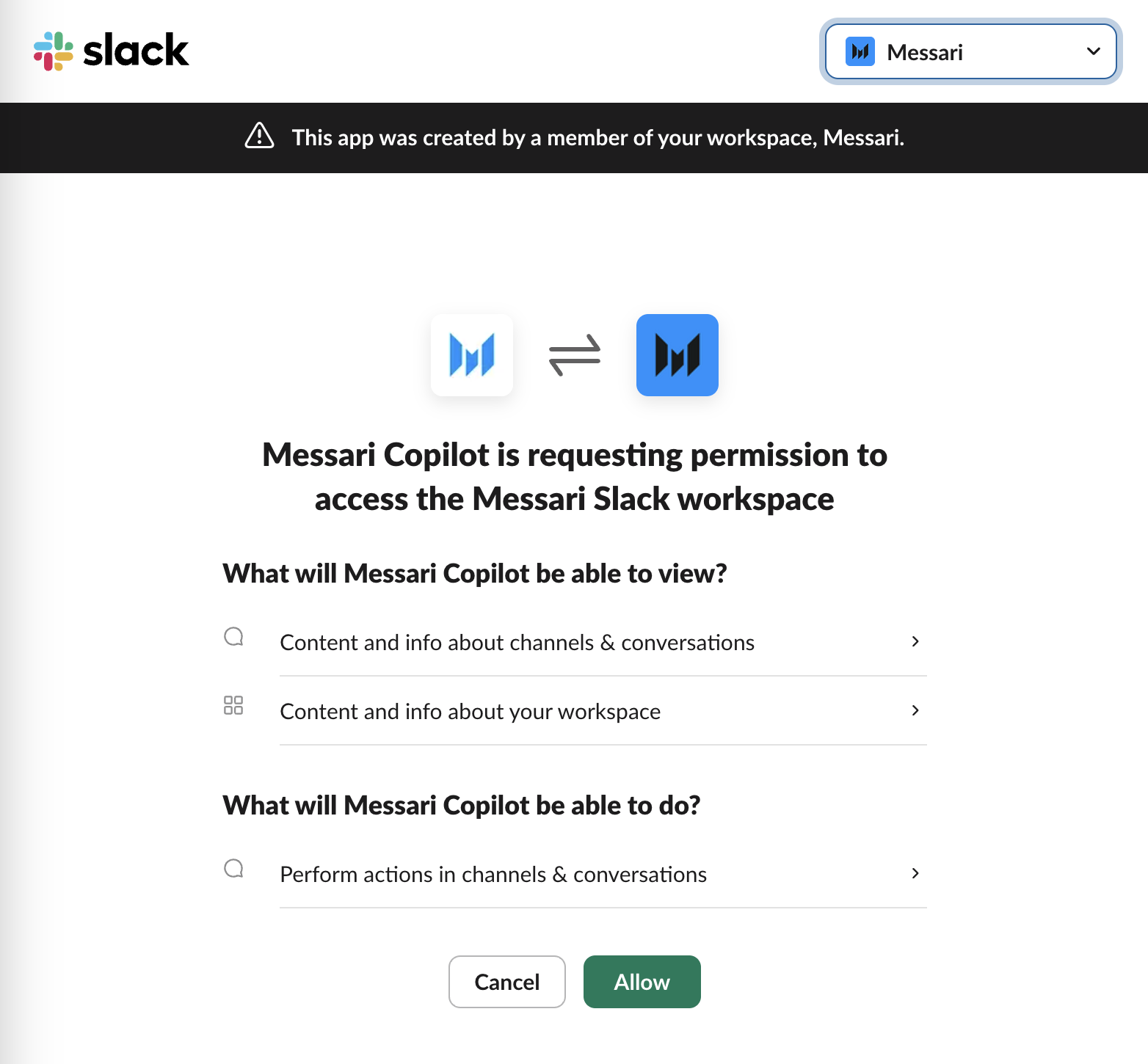
- Click Allow to continue.
- After installing in Slack, you’ll be redirected back to Messari.
How to use
The Slack Copilot bot will work in DM, Group DM, Private channels, and Public channels- Adding to a Channel:
- Use the member list toggle to add the bot manually, or
- Typing
@Messari Copilotto invite it directly.
- Sending Direct Messages
- Direct message
@MessariCopilotto ask private questions directly. - When DMing the Copilot bot, you do not need to @ the bot to receive a response.
- Direct message
- Using in Shared Channels:
- Always mention
@Messari Copilotto receive a reply. - Replies from the bot will appear in the thread.
- Follow-up questions can be asked by anyone in the thread by tagging the bot again.
- Always mention
Permissions
Messari requests these Slack permissions for@MessariCopilot to work within your workspace.
| Permission | Description |
|---|---|
app_mentions:read | Allows the bot to read messages that mention the app |
chat:write | Enables the bot to send messages to channels and direct messages |
commands | Allows the bot to respond to slash commands |
im:history | Enables the bot to read direct message history |
team:read | Allows the bot to read basic team information |
users:read | Enables the bot to read user profile information |
Uninstall
You can disconnect the bot anytime!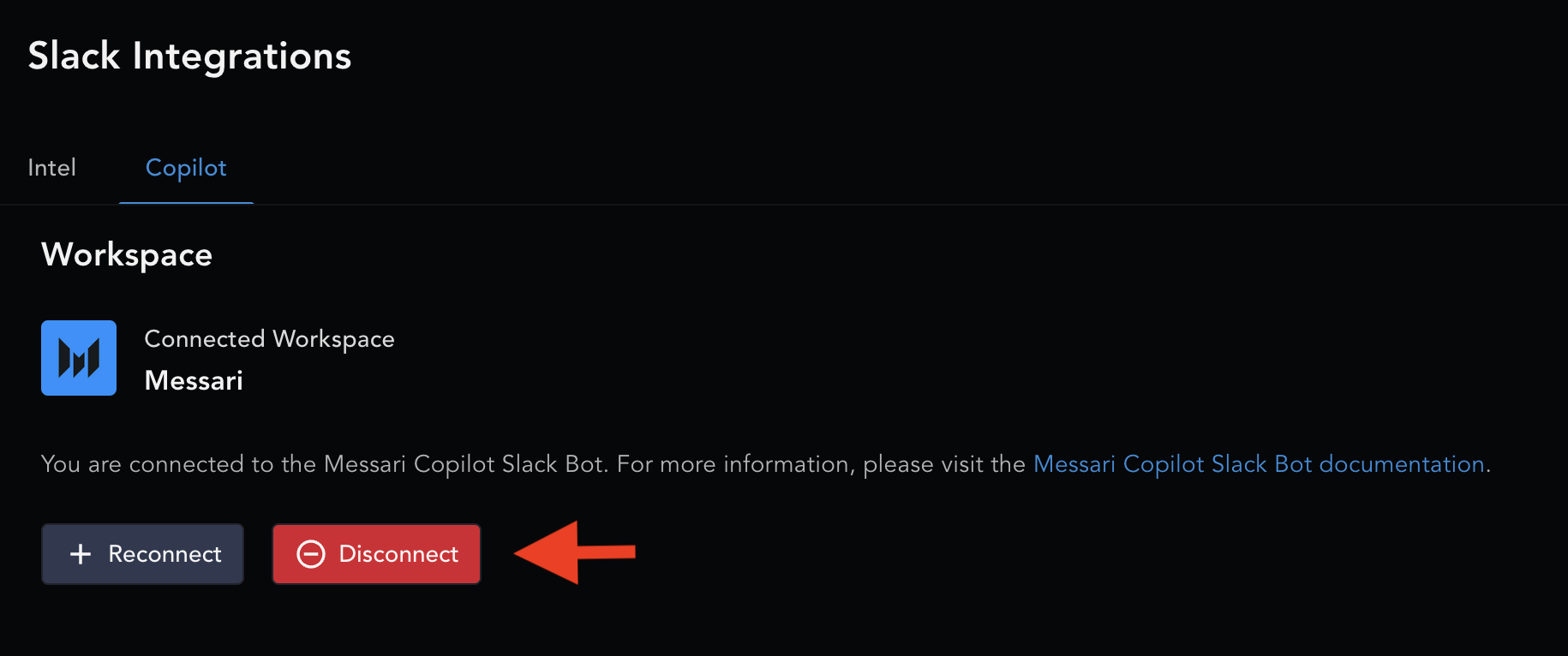
- Click Disconnect.
- This removes access from our system but you’ll need to remove the bot from your Slack to finish the disconnection process.

